5 simple steps to install Laravel 5 on Xampp in Windows
Laravel is currently
the most popular php-framework. It is an open-source PHP web
framework, created by Taylor Otwell and intended for the development of web
applications following the model–view–controller (MVC) architectural pattern. Other Php-frameworks are Symfony and Zend.
Take the following simple steps to install the latest version of Laravel in any
version of Windows whether Windows 7, Windows 8 or Windows 10.
Step1: The Laravel framework has a few system requirements.
Check the following requirement.
- PHP >= 7.0.0
- OpenSSL PHP Extension
- PDO PHP Extension
- Mbstring PHP Extension
- Tokenizer PHP Extension
- XML PHP Extension
If you have Xampp already
installed, then don’t worry because you got them already else Download Xampp 7.1.x and installed
Step2: Download and install Composer
Composer is a PHP package manager that is integrated with
Laravel Framework. In Windows, we can install it easy going to the official
page and download the installer.
After install it, we can open a Windows terminal and write composer for execute the command:
Step 3: Configure Xampp VirtualHost
We will configure a VirtualHost (httpd-vhosts.conf)
in Xampp for a Laravel project, and in this example, we want to configure the
domain lara for our project.
By default, httpd-vhosts.conf is located in C:\xampp\apache\conf\extra\httpd-vhosts.conf
Open it with preferably Notepad++ and add following
lines at the end of the file:
# VirtualHost for Lara
<VirtualHost laravel.dev:80>
DocumentRoot "C:\xampp\htdocs\laravel\public"
ServerAdmin laravel.dev
<Directory "C:\xampp\htdocs\laravel">
Options
Indexes FollowSymLinks
AllowOverride
All
Require all
granted
</Directory>
</VirtualHost>
After this, our apache is listening to lara connections
from the localhost. However, we need to configure our hosts file
that allows to redirect lara to the localhost that
is located. That takes us to the next step.
Step4 Configure the Host file
By default, host is located at C:\Windows\System32\drivers\etc
Edit hosts file adding our localhost for lara:
Edit hosts file adding our localhost for lara:
# localhost name resolution is handled within DNS itself.
# 127.0.0.1 localhost
# ::1 localhost
127.0.0.1 lara
Save the file and we are ready to install lara.
Step5: Install Laravel Framework
We are prepared to install and configure a Laravel
Framework. First of all, we have to navigate to htdocs folder
to install it and run this following command:
composer
create-project laravel/laravel laravel "5.5.*"
Will start the installation of the Framework:
Just be patient. No news is good news...
How long it takes will depend on your network. Mine took about 30 minutes.
When it finishes, it will create a folder called laravel in htdocs with the following structure:
Finally, restart Apache From Xampp Control Panel:
Success!
Finally, Open your favorite browser and navigate to http://lara and Laravel it's
installed!
Should you encounter any challenge is installing the framework, please drop it at the comment otherwise, say hello everyone!
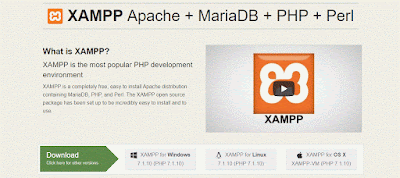







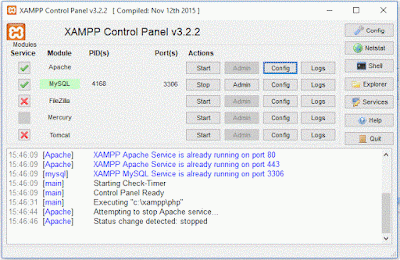

No comments:
Post a Comment